How to Block Unwanted Phone Calls and Avoid Disturbances from Unknown Numbers
There are many reasons to block one or more phone numbers: ex-boyfriend/girlfriend constantly calling, marketing agents for insurance, credit, bank account, real estate brokers calling to sell a project, or scammers… When your phone keeps receiving calls or messages from strangers, you feel annoyed and it’s time to block those numbers. But how?
Below is a guide on how to block phone numbers on smartphone Android and iPhone easily, so that you won’t be bothered by those phone numbers anymore.
1. How to block phone numbers on iPhone
On iPhone, if a phone number is blocked, it will not be able to send texts or make calls to you anymore.
Block phone numbers in call history
Step 1: Open the “Phone” app and tap on “Recents”.
Step 2: Find the number you want to block and tap on the (i) icon.
Step 3: Scroll down and tap on “Block this Caller” then choose “Block Contact.”. Now, that number has been blocked and can’t call or message you.
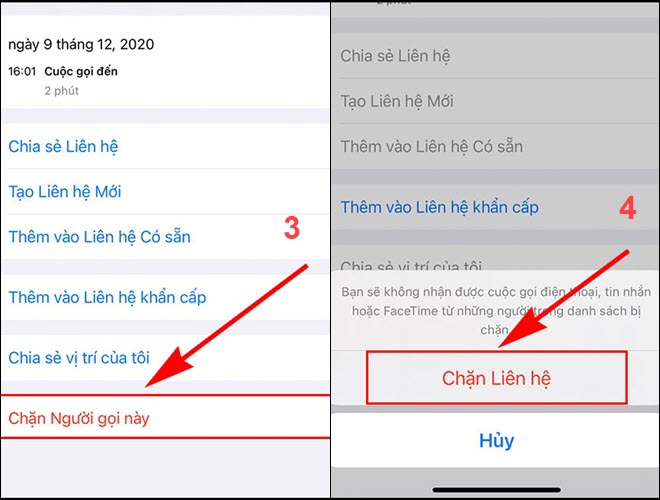
Block phone numbers in Contacts
Step 1: Open the “Phone” app and tap on “Contacts”.
Step 2: Select the person you want to block, then scroll down and choose “Block this Caller”.
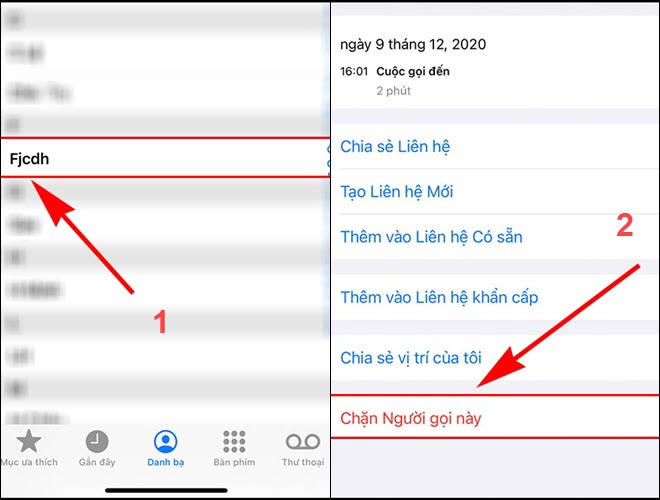
Step 3: Select “Block Contact”.
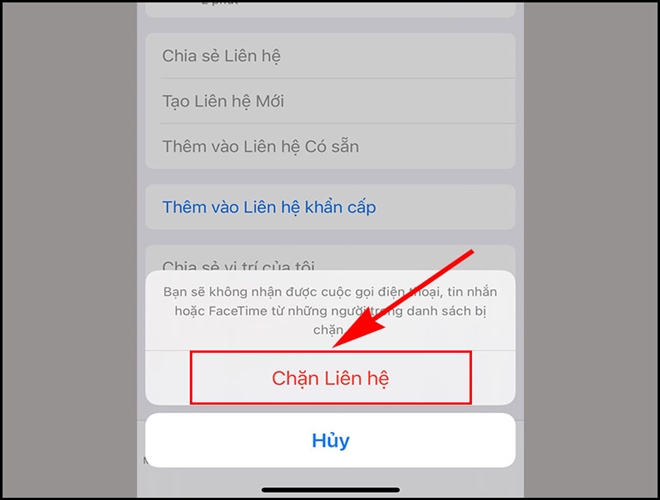
Block phone numbers in Messages
To block a specific phone number or annoying messages, you can refer to the following steps.
Step 1: Tap on the number at the top of the screen, this will bring up a dropdown menu with three options: “Audio, FaceTime, and Info”. Tap on “Info”.
Step 2: Then, it will display the options “Call, Video, Mail, and Info”. Tap on “Info” and choose “Block this Caller”.
Step 3: Tap on “Block Contact”.
The result when blocking phone numbers on iPhone:
– That phone number will not be able to send you texts.
– That phone number will not be able to call you.
– When blocking a phone number in the Contacts, even if you delete that contact, the number will still be blocked from contacting you.
How to unblock phone numbers on iPhone:
To unblock a specific phone number to be able to contact again, you can follow the instructions below.
Step 1: Open the Settings app from the home screen and choose the Phone section.
Step 2: Select the Blocked Contacts section. Select Edit in the top-right corner.
Step 3: Tap on the red (-) icon then select Unblock.
Step 4: Tap Done.
2. How to block phone numbers on Android
Android allows phone manufacturers to customize freely, so if you are using an Android device, the process of blocking phone numbers may vary between devices.
Block phone numbers in call history
Step 1: Open the Phone app, select Recents.
Step 2: Tap on the phone number you want to block, then tap on the “!” icon.
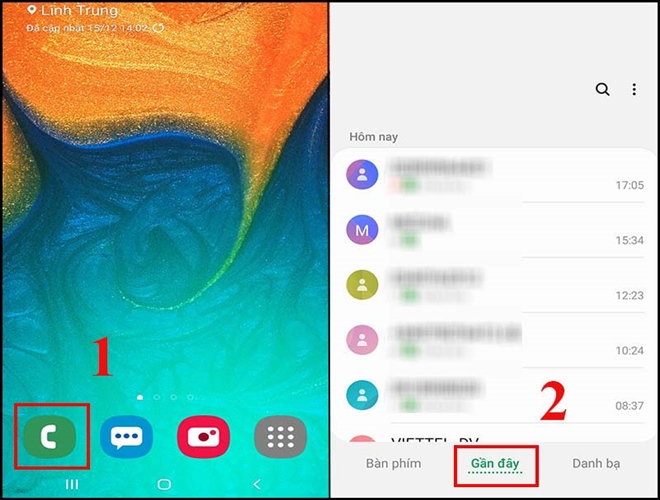
Step 3: Select Block > Tap Block.
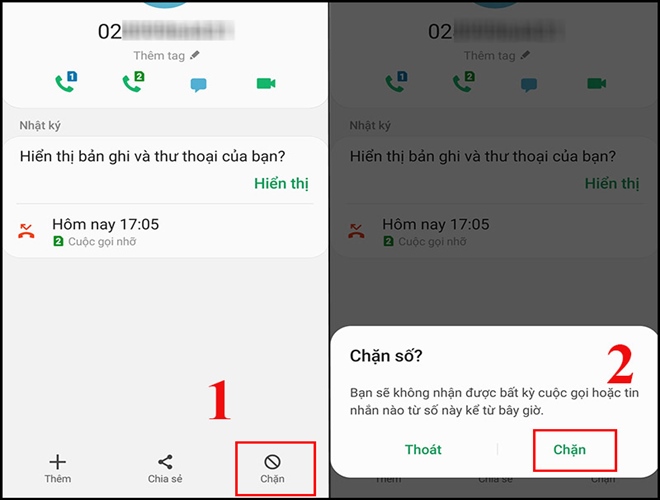
Block phone numbers in Contacts
Step 1: Open the Contacts app, click on the phone number to block.
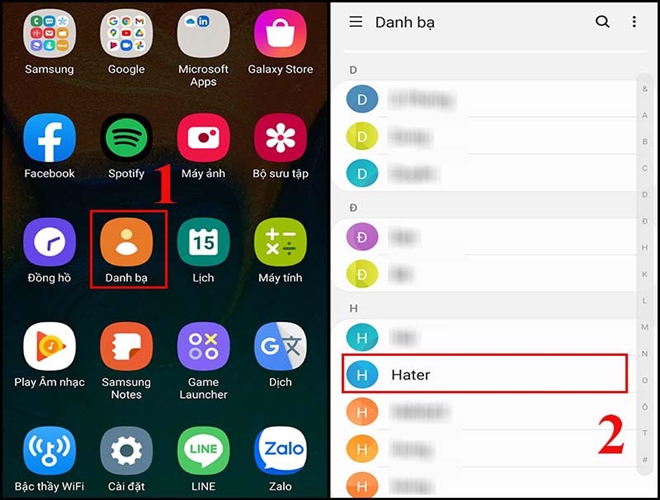
Step 2: Tap on the three-dot icon in the top-right corner then select “Block”.
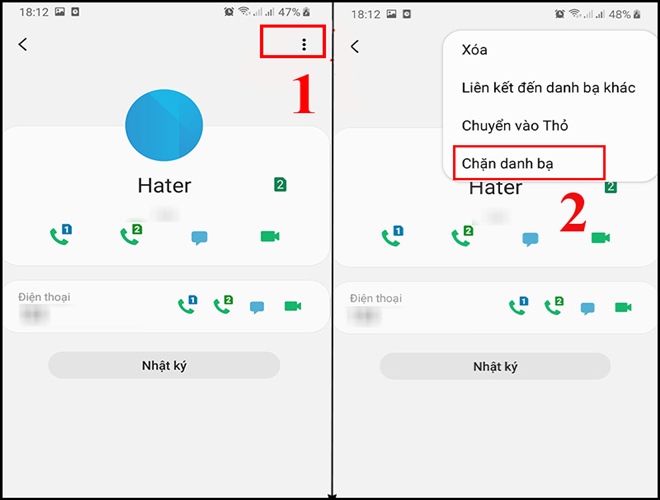
Step 3: Tap Block to finish.
Block unknown phone numbers
Step 1: Open the Phone app.
Step 2: Tap on the three-dot icon > Select Settings.
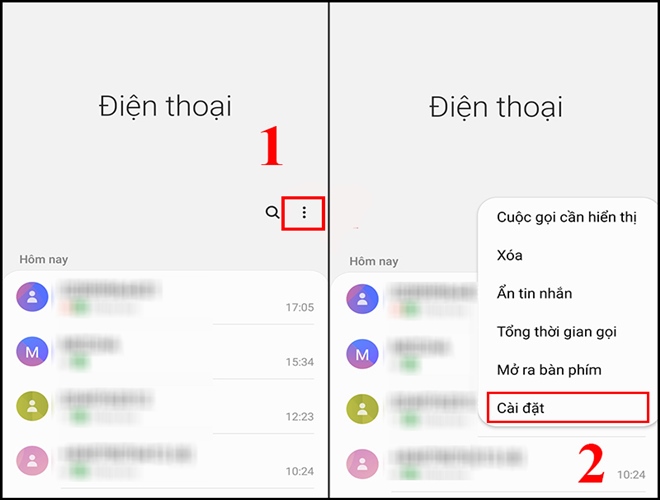
Step 3: Select Block numbers > Turn on Block unknown callers.
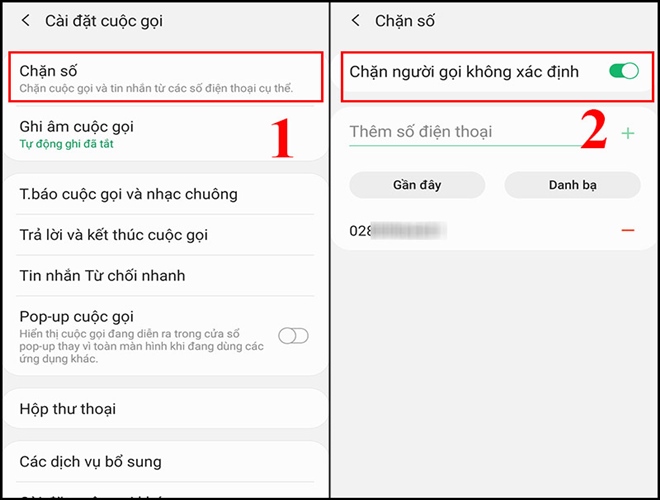
To unblock phone numbers, select Unblock in the Blocked numbers section.
Other Android smartphones can refer to the following steps to block phone numbers:
Step 1: Open the Phone app
Step 2: Tap on the Menu icon (three dots) in the top-right corner
Step 3: Tap on Settings
Step 4: Tap on Block numbers
Step 5: Enter a number
Step 6: Tap Done
Block phone numbers from sending messages:
Step 1: Open the Messages app
Step 2: Open the conversation with the person you want to block
Step 3: Tap on the Add icon
Step 4: Select Block
The post https://meo.tips/tips/how-to-block-unwanted-phone-calls-and-avoid-disturbances-from-unknown-numbers/ appeared first on Meo.tips.
View more from Meo.tips:
How Often Should Women Replace Non-Stick Pans?“How to Safely Clean Your Shoes in a Washing Machine in 6 Easy Steps”
9 Tips for Making the Best Banh Chung and Green Cakes for Longevity
Benefits of Using Mineral Spray on Hot Days for Skin Care
Discover 10 Unexpected Beauty Uses for Ice Cubes
How to Treat 5 Common Skin Issues During Hot Weather
Solution for Fixing iPhone Sound Issues
How to Troubleshoot a Washing Machine That Does Not Self-Discharge Fabric Softener
Distinguishing Between USB 3.0 and USB 2.0 Connections
“Block Unwanted Viettel, Mobifone, Vinaphone Ads in 2019”
A Guide to Effectively Fixing Electrical Issues with a Water Cooler
15 Tips for Creating Secure Passwords That You Can Easily Recall
How to Put Out a Gas Stove Fire and Determine Its Cause
Tips for Installing a Safety Ground Wire for Home Appliances
Caring for Your Hair: Identifying Potential Causes of Damage and How to Stop It
2021 Fashion Trends: Color, Outfit, and Haircolor Predictions
Which Foot Massager Should You Buy? An Overview of Different Types
What is the Origin and Meaning of Vietnam’s Family Day (June 28)?
Unexpected Benefits of Steaming Your Face with Pomelo Flowers
Tips for Designing a Swimming Pool Landscape
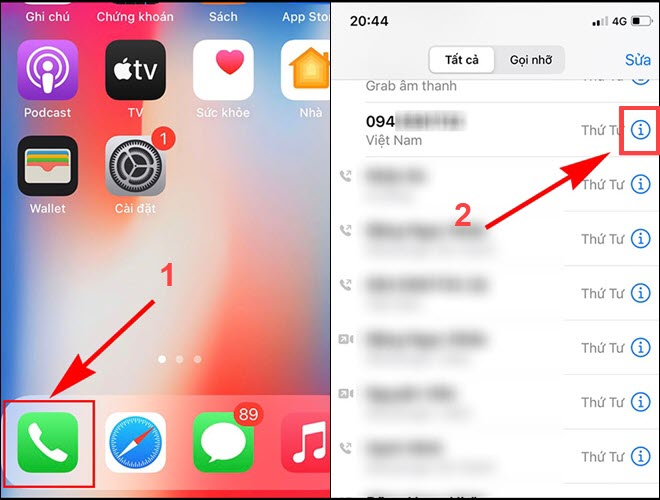
Nhận xét
Đăng nhận xét