Summary of 10 tips for taking beautiful photos on iPhone that you should know
1 Take a better shot from a high angle
Shooting from a high angle will help the photos on the dining table become clearer and fuller of the dishes in the frame. However, this angle also allows the shadow of your hand to enter the frame because the light usually comes from above.
You can fix this problem by turning on the grid inside the camera so that everything is more properly aligned.
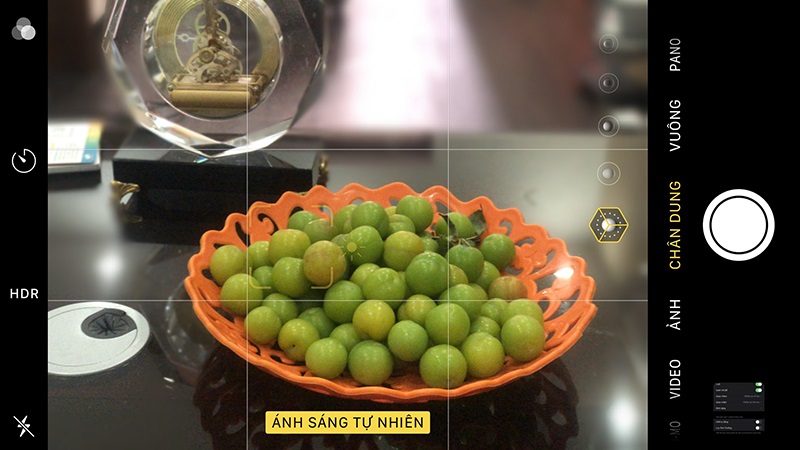
2 Using a black and white filter
Using a black and white filter will create more effect on subjects with a lot of contrast. To use the filter: you select the black and white filter > search for the contrast between the subject and the background > press capture.
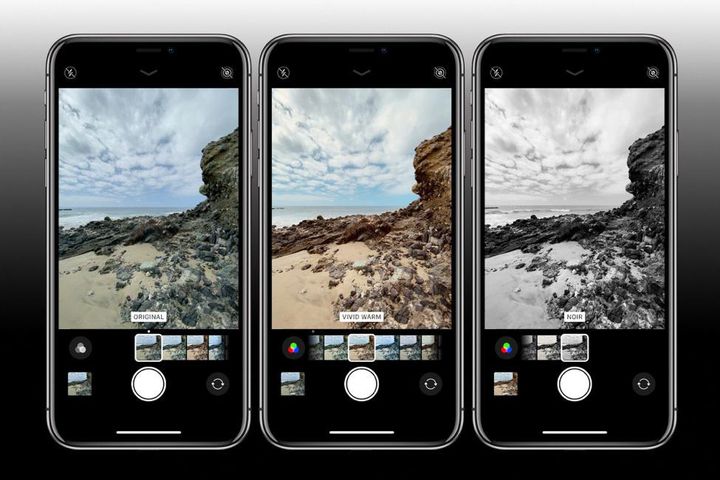
3 Do not shake when taking pictures
Just a slight shake of your hand while shooting will also lead to blurred photos. To make it easier to take photos with the iPhone camera, here are a few things you can try:
- Via Apple Watch: open Camera on your Apple Watch and take a photo while iPhone is still on a tripod.
- Use the volume buttons on the side of the device: press the volume up or down button to take a photo.
- Use the headset's volume buttons: plug your headphones into your iPhone and you've created a remote for taking photos! You don't need to wear headphones, just use the buttons on the cable to take pictures.

- Using a selfie stick: Most selfie sticks have a shutter button on the body of the stick.
- Use Bluetooth buttons: sometimes sold with a selfie stick, but you can also buy these buttons individually. Connect this button via Bluetooth to your iPhone and use it to use the camera.
- Self-timer: you can set a time of 3 or 10 seconds, so you have time to make sure everyone is ready before shooting.
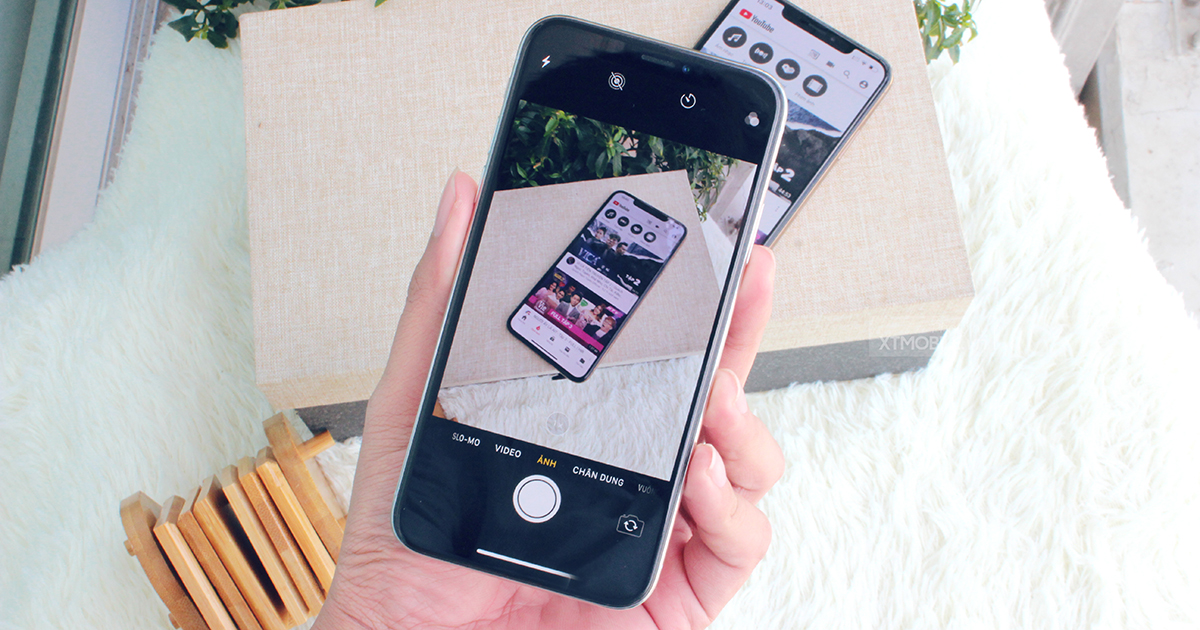
4 Take photos with Live Photos
You can now take Live Photos with your iPhone's camera. With that said, Live Photos are short moving photos or have a short video included in the photo. You can see what happened in your photos when taken with Live Photos.
This feature is available in the Camera app of iPhone iPhone 6s and later (including iPhone SE).
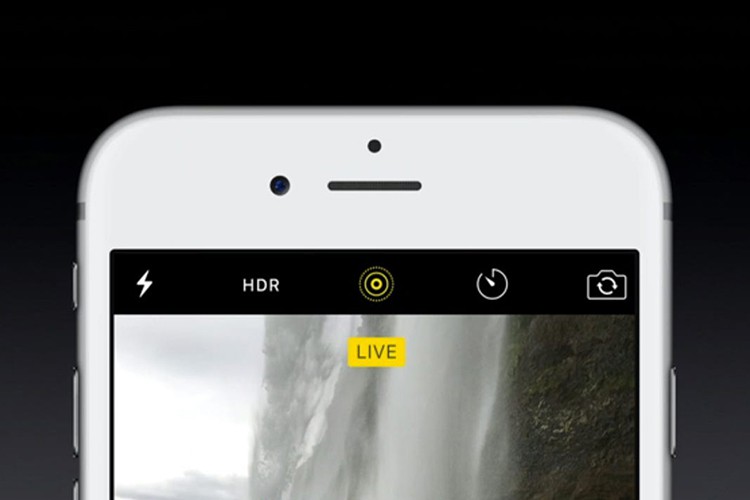
5 Take photos with ProRAW, HEIF and advanced photography apps
Apple understands users very well when it also gives developers the ability to create apps where you can control aperture, exposure, shutter speed, etc. You have more options to make adjustments yourself in these advanced camera apps.
iPhone can also take photos in RAW format. You'll also have to use external apps like Adobe Lightroom or Camera+ if you want to shoot in RAW.
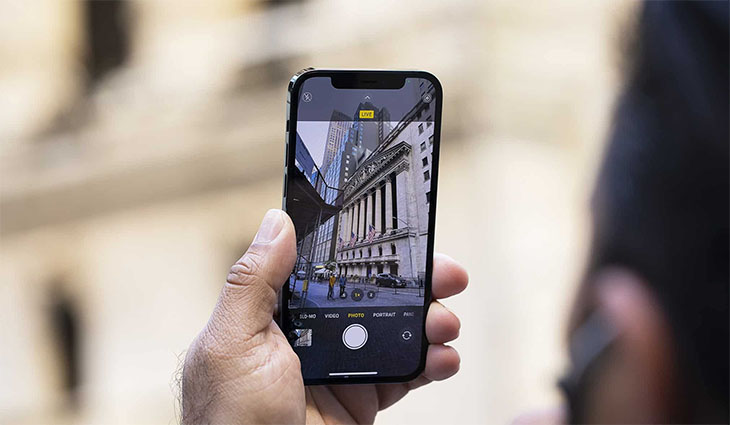
Apple switched to the HEIF format in iOS 11, as a successor to JPEG. When photos taken with iPhone are saved as HEIF files, they will be less than 1/2 the size of the old format, but the quality will remain the same.
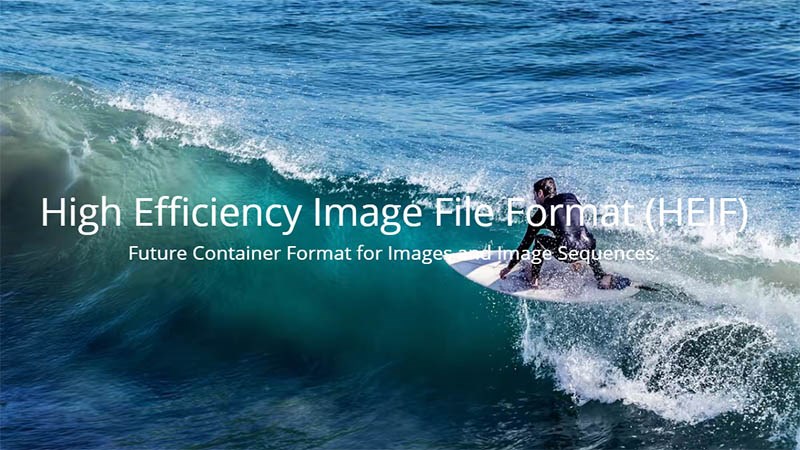
6 Turn on the snap grid to align the composition
The capture grid is 2 parallel horizontal and 2 vertical lines displayed on the screen when taking pictures. The capture grid helps users be more active in aligning the composition as well as producing more artistic and aesthetic photos.
To enable grid capture, do the following:
Step 1 : Go to Settings >Select Photos and Camera > In the Grid section, switch the switch to "On" mode as shown.

Step 2: Go back to Camera and try to take a photo so that the main subject is at the intersection of the grid lines.
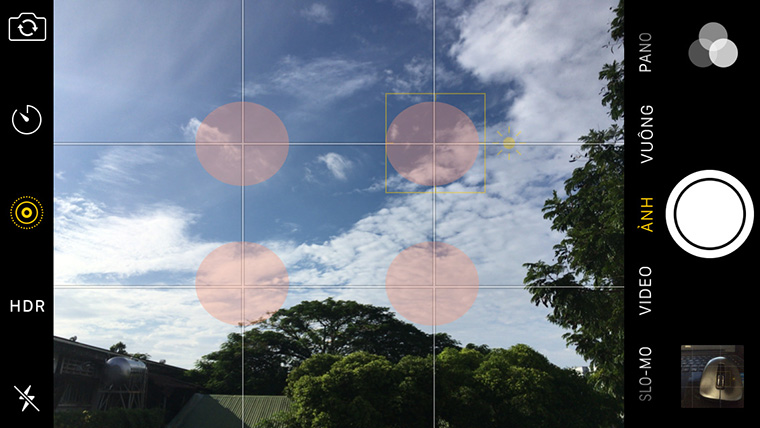
7 Change the brightness
iPhone allows you to quickly change the brightness by touching the focus point on the iPhone screen, the Camera will appear a square box with a light bulb icon. Swipe this icon up to make the photo brighter, swipe down to reduce it.
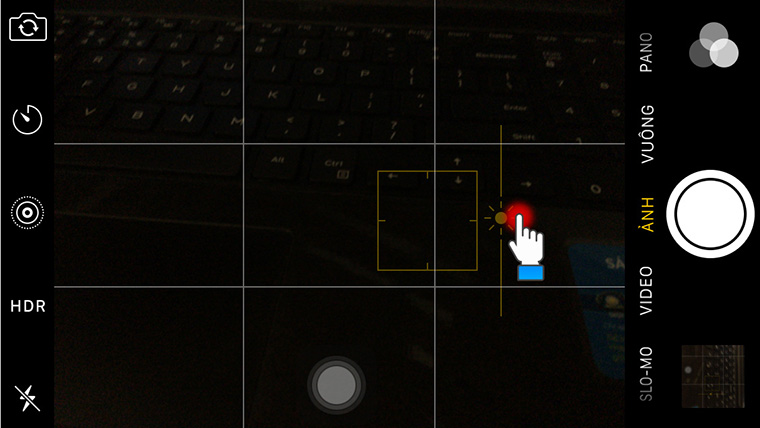
8 Shooting in a row
With fast movements (such as sports, jogging…) you need to take many photos in a row to be able to choose the best one. Apple has built-in for iPhones the continuous shooting feature to help the device take 10 pictures continuously in 1 second.
To do this, press and hold the capture icon in the Camera and iPhone will take consecutive shots until you release your hand.
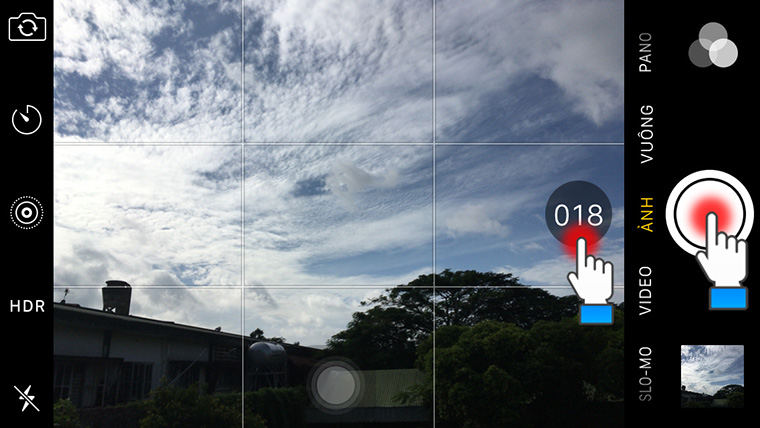
9 Turn on auto HDR
HDR mode is used to balance the light in areas with different brightness and darkness or take photos at night , so that no area in the image is underexposed or overexposed. To turn on HDR mode, in the Camera section, select the HDR icon on the left side and select Auto as shown below.

10 Limits on shooting with flash
Flash helps you take better-lit photos, but it doesn't always work to its full potential. Sometimes turning on the flash will make the skin pale or make the color of the image unnatural. You should turn off the flash and only turn it on when necessary instead of leaving it in Auto mode.
To turn off the flash, in the Camera section, select the "Lightning" icon and select Off .
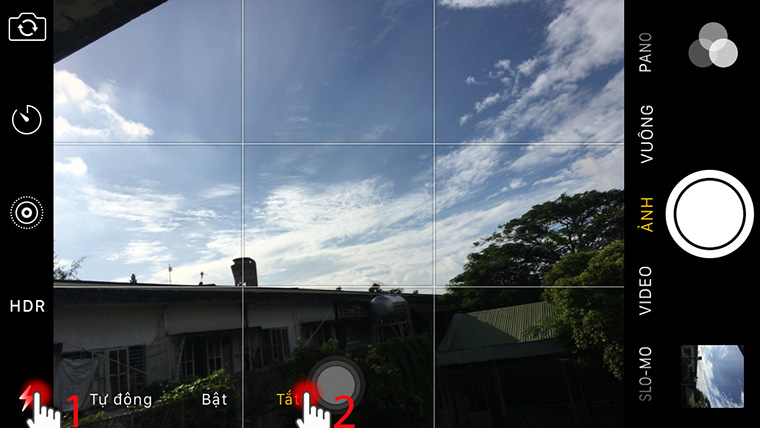
Above are 10 tips for taking beautiful photos on iPhone that you should know. If you have any questions about the implementation, please leave a comment below, Dien may GREEN will answer for you!
The post https://meo.tips/using/summary-of-10-tips-for-taking-beautiful-photos-on-iphone-that-you-should-know/ appeared first on Meo.tips.
View more from Meo.tips:
6 tips to keep your hands beautiful even though you have to do housework every day8 beautiful hairstyles for March 8 to help her confidently "shine"
Pose with ao dai on the occasion of the New Year with all different styles
5 household items that can be taken for travel
Where to go the least expensive and not crowded during this holiday 2-9?
The most ideal tourist destination in Hoi An – Quang Nam you should not miss
Top tourist destinations in Bac Lieu garden, discover unique cultures
Top 8 homestays in Trang An, Ninh Binh with beautiful poetic view, very genuine, near the center
Top 8 famous temples in Ho Chi Minh City should go on Vu Lan day
The best way to plug a headset into the desktop
20 effective ways to save iPhone battery you may not know
How to make a simple handmade stylus for Smartphone using foil and cotton swabs
Instructions on how to install a direct water heater
Refrigerator sweat, condensation? The cause and how to fix it
What does it mean to wear a watch on the left or right hand? Which hand is more convenient?
Instructions for booking CGV movie tickets on your phone
4 basic steps to use the printer properly for first time users
iPhone cannot access 3G, causes and solutions
12 ways to speed up battery charging for the fastest phone without damaging the device
Summer makeup for oily skin is extremely effective with only 7 steps
Nhận xét
Đăng nhận xét