Revealing the 6 simplest ways to take screenshots on Samsung phones
1 Screenshot of Samsung phone with hardware key
Using the hardware key is a screen capture operation recommended by Samsung experts because the implementation is extremely simple and fast without spending time on installation.
For Samsung phones without a physical Home key
Specifically, for Samsung's new lines, there is no physical Home key, to take a screenshot you press and hold the Power button and the Volume down button at the same time.
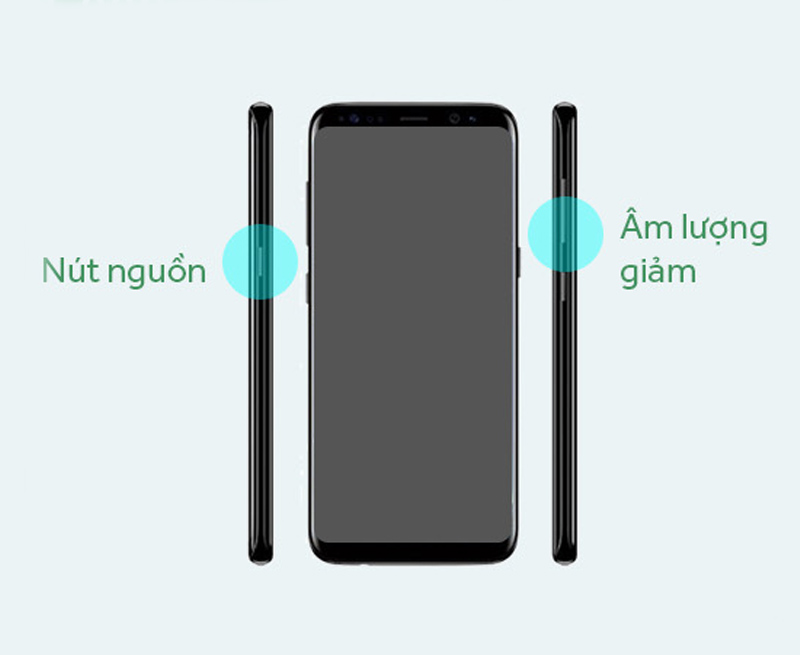
For Samsung phones with a physical Home key
For old Samsung phones, there will usually be a physical Home key, to take a screenshot you hold down the Power button and the Home button at the same time.
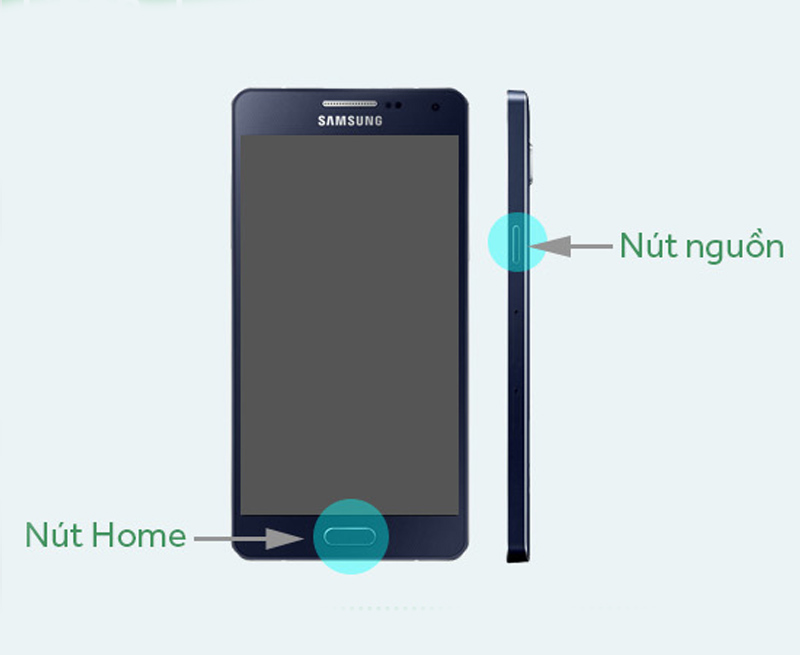
2 Capture Samsung phone screen by swiping palm
To take a screenshot by swiping your palm, you need to enable the feature on your phone first.
Go to Settings > Scroll down and select Advanced features > Motions and gestures > Move the switch from left to right in the Palm swipe to capture section.
After enabling this feature, to take a screenshot, you just need to swipe the edge of your hand on the screen right at the part of the screen you want to capture. You should note that you need to swipe decisively, placing both the edge of your hand on the screen (the little finger and the side of the hand adjacent to the little finger must touch the screen) to avoid the system misinterpreting that you are swiping horizontally.
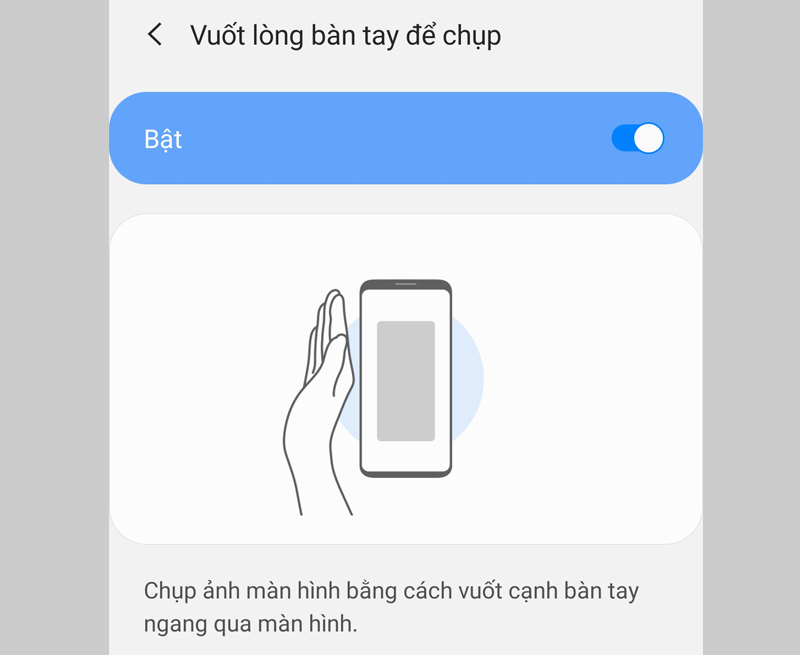
3 Long screen capture, page scroll capture
Sometimes the information you want to capture is too long and cannot be packed into one screen, the page scrolling feature will help you capture all the content you want to keep.
To take a long screenshot, take a screenshot by holding the Power button and the Volume down button at the same time > Click on the Scroll capture icon (2 arrows pointing down) and then drag the screen down to the desired position and then release out to stop the picture.
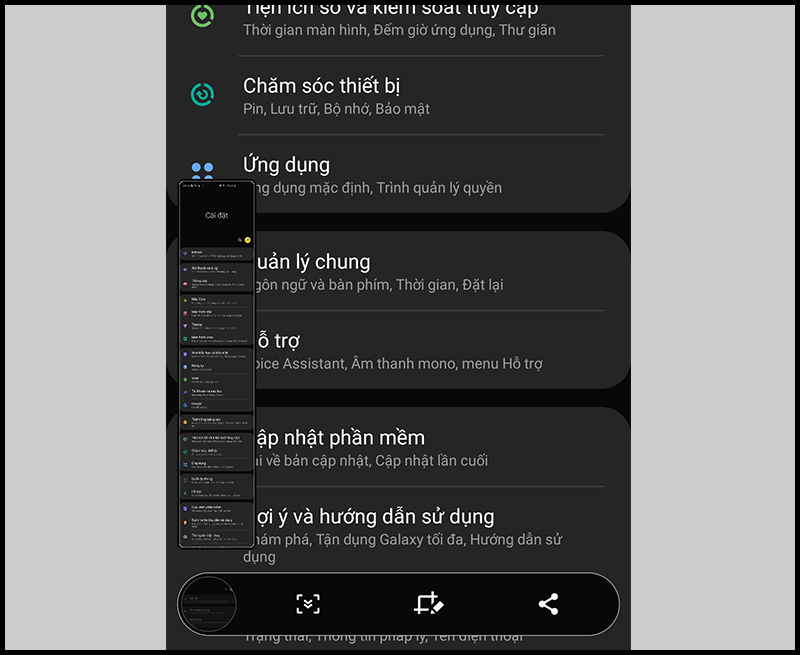
4 Capture Samsung phone screen with virtual Home key
In addition to taking screenshots with physical keys or gestures, you can also take screenshots with the virtual Home key, also known as the Support Menu on Samsung phones.
First, you need to turn on this feature by: Go to Settings > Scroll to the bottom and select Accessibility > Interaction & dexterity > Slide the horizontal bar in the Assistant Menu section to enable the feature.
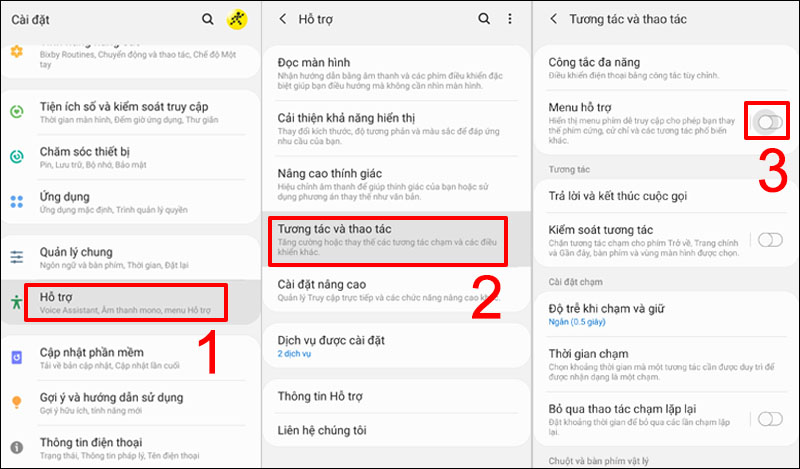
To take a screenshot with the virtual Home key, do the following: Open the screen to the information you want to capture > Press the virtual Home key > Screenshot .
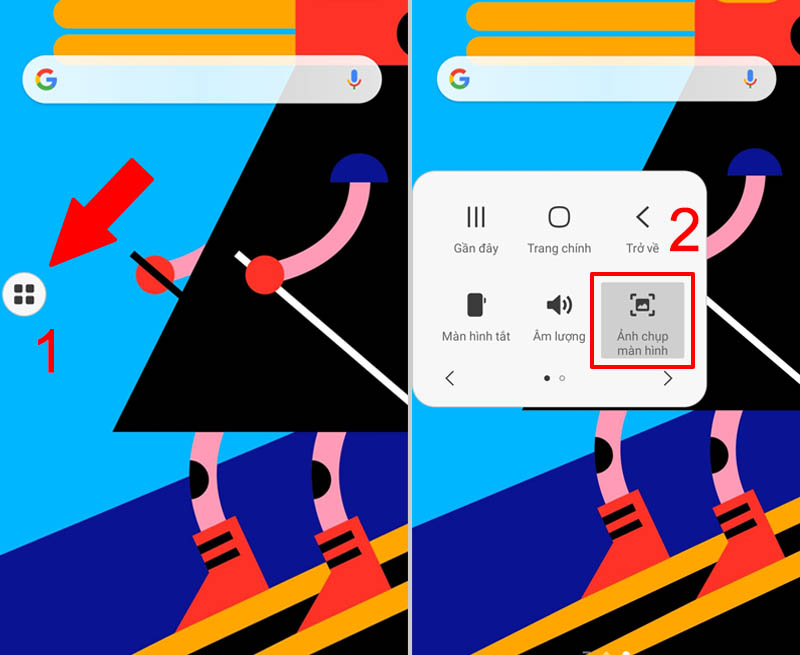
5 Screenshot on Samsung phone with S Pen
To take a screenshot with the S Pen, do the following: You take out the S Pen, open the screen to the information you want to capture > Launch Air Command > Select Screen Write .
Now the screen just taken will appear, you can write or draw on the photo you just took, then click Save to save the photo to the library.
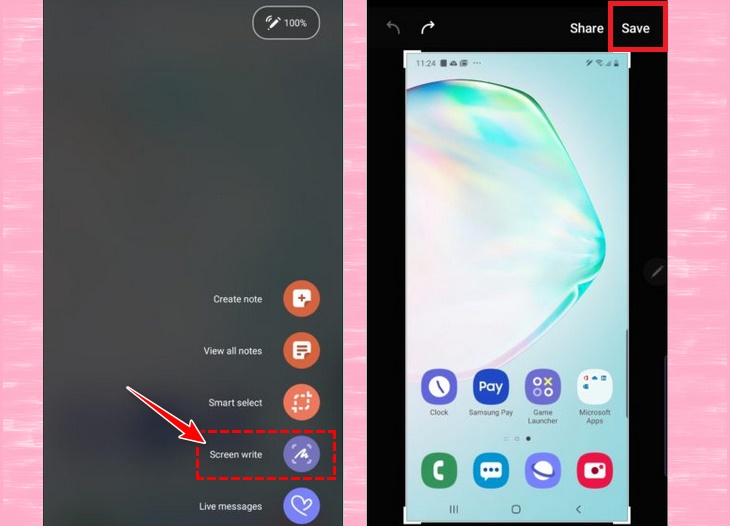
6 Screenshot Samsung phone with Bixby Voice
is a smart voice assistant to help you use your device more conveniently. Bixby Voice can also be used to take screenshots of Samsung phones easily with the following specific steps:
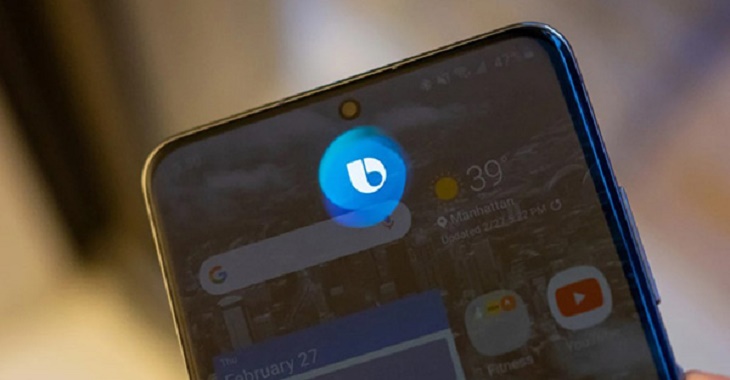
Step 1: Open the content to take a screenshot
Step 2: Press and hold the power button on the side of the phone to open Bixby (if installed), or call “ Hey Bixby ”.
Step 3: Once the interface is activated, you say “ take a screenshot ”.
Step 4: The screenshot will be automatically saved to the gallery, which you can view, edit and share. When using Bixby, you won't be able to edit photos immediately like other methods.
Wish you successful operation, and if you have any suggestions, please leave a comment below so that Dien May XANH can quickly support you!
The post https://meo.tips/using/revealing-the-6-simplest-ways-to-take-screenshots-on-samsung-phones/ appeared first on Meo.tips.
View more from Meo.tips:
The West has a strange fruit with a bad skin but an unforgettable tasteHow many clothes should be put in the washing machine? The easiest way to estimate the volume of dry clothes
How to make a unique and impressive paper flower as a gift on March 8
Good tips to use betel leaves to treat underarm odor, both cheap and effective
7 reusable household items that we often throw away
9 ways to dry sports shoes quickly and effectively
Things to know about energy-saving energy labels when shopping
Getting caught in the rain should not be underestimated
Why should you soak your feet in hot water?
Pocket 7 tips to collect debt gracefully, effectively, smartly and skillfully during Tet holiday
The CEO of Levi's hasn't washed jeans in 10 years, so how often does he wash jeans?
Soak anise with white vinegar, bring many unexpected uses
How to make some homemade hair masks for dry, tangled hair
Treat acne quickly with ingredients available at home
Should I turn on a large or small fan to save electricity?
Meaning of symbols on clothing labels
How to effectively repel flies, ants, cockroaches and some indoor insects
Treat long-standing dark circles with familiar vegetables at home
Poisonous foods you should know
3 ways to make simple, easy-to-follow 3D handmade cards for March 8
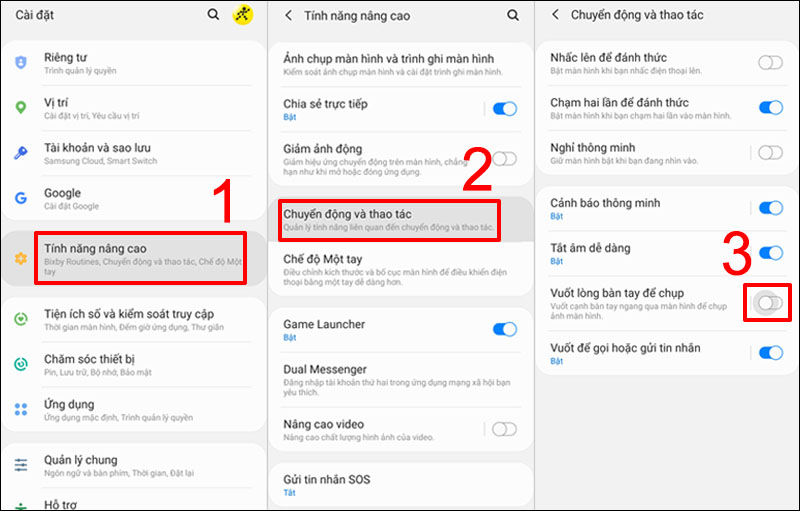
Nhận xét
Đăng nhận xét